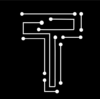The Samsung Galaxy Tab S8 is the latest flagship tablet from the Korean giant, and it aims to challenge the dominance of the iPad Pro in the premium tablet market. With a sleek design, a powerful processor, a stunning display, and an improved S Pen, the Tab S8 offers a lot to love for Android tablet fans. But how does it compare to its predecessor, the Tab S7+, and is it worth the upgrade? In this review, we will explore the pros and cons of the Tab S8, and see how it stacks up against the competition.
Design and display
The Tab S8 follows the same design language as the Tab S7+, with a slim metal body, rounded corners, and thin bezels. It measures 9.99 x 6.51 x 0.25 inches and weighs 1.1 pounds, making it slightly lighter and thinner than the Tab S7+. It comes in three colors: silver, graphite, and pink gold. The Tab S8 has a USB-C port, a microSD card slot, four speakers, and a magnetic strip on the back for attaching the S Pen. There is no headphone jack or fingerprint scanner on the tablet, but it does support face recognition for unlocking.
The Tab S8 features an 11-inch LCD display with a resolution of 2560 x 1600 pixels and a refresh rate of up to 120Hz. The screen is bright, sharp, and responsive, with vivid colors and excellent viewing angles. It supports HDR10+ for enhanced contrast and dynamic range, and has an adaptive mode that adjusts the refresh rate according to the content. The display also supports Samsung’s DeX mode, which transforms the tablet into a desktop-like interface when connected to a keyboard or a monitor.
Performance and battery life
The Tab S8 is powered by the Snapdragon 8 Gen 1 processor, which is one of the most advanced chips in the market. It has eight cores, four of which run at 2.84GHz and four at 1.8GHz. It also has an Adreno 730 GPU for graphics performance. The Tab S8 comes with either 8GB or 12GB of RAM, and either 128GB or 256GB of internal storage. The storage can be expanded up to 1TB via a microSD card.
The Tab S8 delivers impressive performance in both everyday tasks and demanding applications. It can handle multitasking, web browsing, video streaming, gaming, and productivity apps with ease. It scored 3,422 on Geekbench 5’s multi-core test, which is higher than the Tab S7+’s score of 2,805. It also scored 9,125 on PCMark’s Work 2.0 test, which measures overall performance in common tasks such as web browsing, video editing, writing, and photo editing.
The Tab S8 has a 7,800mAh battery that can last up to 12 hours of mixed usage on a single charge. It also supports fast charging up to 45W with a compatible charger (sold separately). In our battery test, which involves looping a video at full brightness with Wi-Fi on, the Tab S8 lasted for 12 hours and 52 minutes, which is slightly longer than the Tab S7+’s result of 12 hours and 36 minutes.
Camera and audio
The Tab S8 has an 8MP front-facing camera and a 13MP rear-facing camera with autofocus and LED flash. The cameras are capable of taking decent photos and videos in good lighting conditions, but they struggle in low-light situations. The front camera can record videos up to Full HD resolution at 30 frames per second (fps), while the rear camera can record videos up to 4K resolution at 30 fps.
The Tab S8 has four speakers tuned by AKG and Dolby Atmos technology for immersive sound quality. The speakers are loud, clear, and balanced, with good bass and treble performance. They can fill a small room with sound without distortion or crackling. The Tab S8 also supports Bluetooth 5.2 for wireless audio devices.
S Pen and accessories
The Tab S8 comes with an improved S Pen that has a more comfortable grip and lower latency than the previous generation. The S Pen has a pressure-sensitive tip that can detect up to 4,096 levels of pressure for precise writing and drawing. It also has an Air Command menu that lets you access various shortcuts and features with a click of a button. The S Pen can also be used as a remote control for taking photos, changing slides, or playing music.
The Tab S8 supports various accessories that can enhance its functionality and productivity. The most notable one is the Book Cover Keyboard Slim ($139), which is a detachable keyboard case that connects to the tablet via pogo pins. The keyboard has a full-size layout with chiclet keys and a touchpad. It also has a kickstand that can adjust the tablet’s angle and a slot for storing the S Pen. The keyboard is slim and light, but it feels a bit cramped and shallow for typing.
Other accessories include the Book Cover ($69), which is a simple folio case that can prop up the tablet at two angles; the Wireless Keyboard Trio 500 ($49), which is a Bluetooth keyboard that can switch between three devices; and the Smart Monitor M7 ($399), which is a 32-inch monitor that can connect to the tablet wirelessly or via USB-C.
Software and features
The Tab S8 runs on Android 12 with Samsung’s One UI 4.0 on top. The software is smooth, intuitive, and customizable, with various features and modes that cater to different needs and preferences. Some of the notable features include:
- Samsung DeX: This is a mode that transforms the tablet’s interface into a desktop-like environment, with resizable windows, a taskbar, and a start menu. You can use DeX on the tablet itself or connect it to an external monitor via USB-C or wireless connection. DeX is compatible with various apps and accessories, and it can boost your productivity and multitasking.
- Second Screen: This is a feature that lets you use the tablet as a wireless second monitor for your Windows PC or Mac. You can extend or duplicate your PC’s screen on the tablet, and use the S Pen or touch input to control it. You can also drag and drop files between the devices.
- Samsung Notes: This is Samsung’s note-taking app that syncs with your Samsung account and other devices. You can use the S Pen or keyboard to create notes, sketches, or diagrams, and add audio, images, or PDF files. You can also convert your handwriting to text, export your notes to various formats, or share them with others.
- Samsung Flow: This is an app that lets you connect your tablet to your Samsung phone and share files, notifications, messages, and calls. You can also use your phone as a hotspot for your tablet, or unlock your tablet with your phone’s fingerprint scanner.
- Bixby: This is Samsung’s voice assistant that can perform various tasks and commands on your tablet. You can use Bixby to open apps, search the web, set reminders, control smart home devices, and more. You can also customize Bixby’s voice, language, and routines.
Samsung Galaxy Tab S8 vs Samsung Galaxy Tab S7+
| Feature | Samsung Galaxy Tab S8 | Samsung Galaxy Tab S7 |
|---|---|---|
| Display | 11-inch LCD, 2560 x 1600 pixels, 120Hz, HDR10+ | 11-inch LCD, 2560 x 1600 pixels, 120Hz, HDR10+ |
| Processor | Snapdragon 8 Gen 1 (4 nm) | Snapdragon 865+ (7 nm+) |
| Memory | 8GB RAM | 6GB or 8GB RAM |
| Storage | 128GB or 256GB, expandable up to 1TB | 128GB, 256GB, or 512GB, expandable up to 1TB |
| Battery | 7,800mAh, fast charging up to 45W | 8,000mAh, fast charging up to 45W |
| Camera | Rear: 13MP + 6MP (ultrawide), Front: 12MP (ultrawide) | Rear: 13MP + 5MP (ultrawide), Front: 8MP |
| S Pen | Improved grip and latency, Air Command menu, remote control features | Standard grip and latency, Air Command menu, remote control features |
| Keyboard | Book Cover Keyboard Slim ($139), Wireless Keyboard Trio 500 ($49) | Book Cover Keyboard ($199), Wireless Keyboard Trio ($49) |
| Software | Android 12 with One UI 5.1.1, Samsung DeX mode, Second Screen feature, Samsung Notes app, Bixby Routines feature | Android 10 with One UI 5.1, Samsung DeX mode, Samsung Notes app, Bixby Routines feature |
| Price | Starting at $699 for the Wi-Fi model with 128GB of storage | Starting at $499 for the Wi-Fi model with 128GB of storage |
The Tab S8 is an upgrade over the Tab S7+ in many aspects, but it also has some drawbacks. Here are some of the key differences between the two tablets:
- Processor: The Tab S8 has the Snapdragon 8 Gen 1 processor, which is faster and more power-efficient than the Snapdragon 865+ processor in the Tab S7+.
- Display: The Tab S8 has an LCD display, while the Tab S7+ has an OLED display. The OLED display has better contrast, colors, and black levels than the LCD display, but it also consumes more battery power.
- Battery: The Tab S8 has a 7,800mAh battery, while the Tab S7+ has a 10,090mAh battery. The Tab S8 has slightly longer battery life than the Tab S7+, thanks to its more efficient processor and display.
- Camera: The Tab S8 has an 8MP front camera and a 13MP rear camera, while the Tab S7+ has a 5MP front camera and a 13MP rear camera. The Tab S8 has better selfie quality than the Tab S7+, but both have similar rear camera performance.
- Price: The Tab S8 starts at $699 for the Wi-Fi model with 128GB of storage, while the Tab S7+ starts at $849 for the same configuration.
Verdict
The Samsung Galaxy Tab S8 is a great Android tablet that offers a sleek design, a powerful performance, a stunning display, and an improved S Pen. It also has excellent battery life, great sound quality, decent cameras, and various software features and modes that enhance its functionality and productivity. It may not be able to compete with the iPad Pro in terms of performance or app ecosystem, but it is still one of the best Android tablets you can buy right now.
However, if you already have the Tab S7+, you may not find enough reasons to upgrade to the Tab S8. The Tab S7+ still has a great OLED display, a long-lasting battery, a capable processor, and an S Pen that works well. Unless you really need the extra speed or selfie quality of the Tab S8, you may be better off sticking with the Tab S7+ for now.
Pros
- Bright, beautiful display
- Excellent battery life
- Great sound quality
- Surprisingly good cameras
- Decent laptop replacement
Cons
- Underwhelming performance vs iPad Pro
- Expensive
- No headphone jack or fingerprint scanner
Samsung Galaxy Tab S8 case
One of the accessories that you may want to buy for your Tab S8 is a case that can protect it from scratches, drops, and dust. There are many cases available for the Tab S8, ranging from simple covers to rugged cases with built-in stands and keyboards. Here are some of the best cases that we recommend for the Tab S8:
- Samsung Book Cover: This is the official case from Samsung that matches the design and color of the Tab S8. It is a simple folio case that can prop up the tablet at two angles for viewing or typing. It also has a slot for storing the S Pen and a magnetic closure for security. The Book Cover is slim and light, but it does not offer much protection for the edges or corners of the tablet. It costs $69 and comes in silver, graphite, and pink gold.
- Spigen Tough Armor: This is a rugged case from Spigen that offers maximum protection for the Tab S8. It has a dual-layer design with a hard polycarbonate shell and a soft TPU bumper. It also has a built-in kickstand that can adjust the tablet’s angle and a raised lip that protects the screen and camera from scratches. The Tough Armor is bulky and heavy, but it can withstand drops, shocks, and impacts. It costs $39.99 and comes in black or gunmetal.
- Fintie Keyboard Case: This is a keyboard case from Fintie that turns the Tab S8 into a laptop-like device. It has a detachable Bluetooth keyboard with backlit keys and a touchpad. It also has a leather-like cover that can fold into a stand for the tablet. The keyboard case has a rechargeable battery that can last up to 60 hours of continuous use. The keyboard case is versatile and functional, but it adds some thickness and weight to the tablet. It costs $59.99 and comes in black, navy, rose gold, or purple.
Samsung Galaxy Tab S8 keyboard

If you want to use your Tab S8 for productivity or typing, you may want to invest in a keyboard that can enhance your experience. The Tab S8 supports various keyboards that can connect to it via Bluetooth or pogo pins. Here are some of the best keyboards that we recommend for the Tab S8:
- Samsung Book Cover Keyboard Slim: This is the official keyboard from Samsung that attaches to the tablet via pogo pins. It has a full-size layout with chiclet keys and a touchpad. It also has a kickstand that can adjust the tablet’s angle and a slot for storing the S Pen. The keyboard is slim and light, but it feels a bit cramped and shallow for typing. It costs $139 and comes in silver, graphite, or pink gold.
- Logitech K380: This is a wireless keyboard from Logitech that connects to the tablet via Bluetooth. It has a compact design with round keys and media controls. It also has an Easy-Switch feature that lets you switch between three devices with a press of a button. The keyboard is portable and comfortable, but it does not have a touchpad or a stand for the tablet. It costs $39.99 and comes in black, blue, rose, or off-white.
- Microsoft Surface Keyboard: This is a wireless keyboard from Microsoft that connects to the tablet via Bluetooth. It has a sleek design with scissor keys and media controls. It also has an aluminum body that matches the style of the tablet. The keyboard is elegant and responsive, but it does not have a touchpad or a stand for the tablet. It costs $99.99 and comes in silver or black.
Samsung Galaxy Tab S8 stylus
The Tab S8 comes with an improved S Pen that has a more comfortable grip and lower latency than the previous generation. The S Pen has a pressure-sensitive tip that can detect up to 4,096 levels of pressure for precise writing and drawing. It also has an Air Command menu that lets you access various shortcuts and features with a click of a button. The S Pen can also be used as a remote control for taking photos, changing slides, or playing music.
The S Pen is included with the Tab S8, but you may want to buy some extra tips or accessories for it. Here are some of the best stylus accessories that we recommend for the Tab S8:
- Samsung Replacement Tips: These are official replacement tips from Samsung that can fit into the S Pen’s tip holder. They come in two types: soft tips for smooth writing and hard tips for precise drawing. They also come in two colors: black or white. You can replace your worn-out or damaged tips with these new ones easily. They cost $9.99 for a pack of five tips.
- Staedtler Noris Digital: This is an alternative stylus from Staedtler that looks like a traditional pencil. It has an ergonomic design with a hexagonal shape and a rubber grip. It also has a pressure-sensitive tip that works with the Tab S8’s screen. The stylus does not have a battery or a button, but it is compatible with the S Pen’s features and apps. It costs $29.99 and comes in black or yellow.
- Samsung S Pen Pro: This is an upgraded stylus from Samsung that has more features and functions than the regular S Pen. It has a larger and heavier design with a metal body and a rubber grip. It also has a rechargeable battery that can last up to 16 hours of use. The stylus has two buttons that can perform various actions and gestures, such as switching between pen and eraser modes, zooming in and out, or launching apps. The stylus also supports Bluetooth connectivity, which means it can work with other devices besides the Tab S8, such as the Galaxy Note series or the Galaxy Book series. It costs $99.99 and comes in black or silver.
Samsung Galaxy Tab S8 accessories

Besides the case, keyboard, and stylus, there are other accessories that can enhance your Tab S8’s functionality and usability. Here are some of the best accessories that we recommend for the Tab S8:
- Samsung Smart Monitor M7: This is a 32-inch monitor from Samsung that can connect to the Tab S8 wirelessly or via USB-C. It has a 4K resolution, HDR10 support, and built-in speakers. It also has a Smart Hub feature that lets you access various apps and services on the monitor, such as Netflix, YouTube, or Spotify. You can use the monitor as an extension or duplication of your tablet’s screen, or as a standalone device. It costs $399 and comes in black.
- Anker PowerCore III Elite 25600 PD: This is a portable charger from Anker that can charge your Tab S8 quickly and safely. It has a 25,600mAh capacity, which can charge your tablet up to four times. It also has a 60W USB-C port that supports Power Delivery (PD) technology, which means it can charge your tablet up to 45W with a compatible cable (sold separately). It also has two USB-A ports that can charge other devices up to 18W each. It costs $129.99 and comes in black or white.
- Samsung Galaxy Buds Pro: These are wireless earbuds from Samsung that can pair with your Tab S8 seamlessly. They have a sleek design with silicone tips and wingtips for a secure fit. They also have active noise cancellation (ANC) that can block out unwanted sounds, and ambient sound mode that can let in some sounds for awareness. They have an IPX7 rating for water resistance, and touch controls for playback and calls. They have a battery life of up to eight hours on a single charge, and up to 28 hours with the wireless charging case. They cost $199.99 and come in black, silver, or violet.
Samsung Galaxy Tab S8 tips and tricks
The Tab S8 is a versatile tablet that can do many things for you. However, you may not be aware of some of the hidden features and settings that can make your experience even better. Here are some of the best tips and tricks that we recommend for the Tab S8:
- Customize your home screen: You can change the look and feel of your home screen by using different wallpapers, widgets, icons, and themes. You can also adjust the grid size, app layout, app drawer style, and gesture navigation options. To access these settings, long-press on an empty space on your home screen and tap on Wallpapers, Widgets, Themes, Home Screen Settings, or Navigation Bar.
- Use split-screen mode: You can use two apps at the same time on your tablet by using split-screen mode. To do this, open one app and swipe up from the bottom of the screen to show the recent apps list. Then tap on the app icon at the top of the app card and select Open in split screen view. Then choose another app from the list or from your home screen to open it on the other half of the screen. You can adjust the size of each app by dragging the divider in the middle.
- Use pop-up view: You can also use multiple apps at the same time by using pop-up view. This feature lets you open apps in small floating windows that you can move around or resize on your screen. To do this, open one app and swipe down from the top left or right corner of the screen to shrink it into a pop-up window. Then tap on another app from your home screen or recent apps list to open it normally or in another pop-up window. You can have up to five pop-up windows at once.
- Use Edge Panel: You can access your favorite apps, contacts, tasks, tools, and more by using Edge Panel. This feature lets you swipe from the right edge of your screen to show a sidebar with various panels that you can customize and switch. To enable Edge Panel, go to Settings > Display > Edge Screen > Edge Panels and toggle it on. Then choose the panels you want to use and rearrange their order. You can also download more panels from the Galaxy Store.
- Use Bixby Routines: You can automate your tablet’s settings and actions based on your location, time, or events by using Bixby Routines. This feature lets you create various routines that can trigger when certain conditions are met. For example, you can create a routine that turns on Do Not Disturb mode and lowers the brightness when you go to bed, or a routine that launches Spotify and connects to your Bluetooth speaker when you get home. To use Bixby Routines, go to Settings > Advanced Features > Bixby Routines and toggle it on. Then tap on + to create a new routine or choose from the suggested ones.
Samsung Galaxy Tab S8 best apps
The Tab S8 is compatible with thousands of apps that you can download from the Google Play Store or the Galaxy Store. However, some apps are more optimized and suitable for the tablet’s large screen, high performance, and S Pen support. Here are some of the best apps that we recommend for the Tab S8:
- Adobe Photoshop Express: This is a photo editing app from Adobe that lets you enhance your photos with various tools and filters. You can crop, rotate, adjust, retouch, and add text to your photos. You can also use the S Pen to draw, erase, or select areas on your photos. The app is free to download, but some features require a subscription or a one-time purchase.
- Canva: This is a graphic design app from Canva that lets you create stunning designs for various purposes. You can choose from thousands of templates or start from scratch to make logos, flyers, posters, invitations, cards, and more. You can also use the S Pen to draw, write, or customize your designs. The app is free to download, but some features require a subscription or a one-time purchase.
- Netflix: This is a video streaming app from Netflix that lets you watch thousands of movies and shows on your tablet. You can enjoy high-quality videos with HDR10+ support and Dolby Atmos sound on your Tab S8’s display and speakers. You can also download videos for offline viewing or use the Smart Downloads feature to automatically delete watched episodes and download new ones. The app is free to download, but requires a subscription to access the content.
- Microsoft Office: This is a productivity suite from Microsoft that lets you create and edit documents, spreadsheets, presentations, and notes on your tablet. You can sync your files with OneDrive or SharePoint and collaborate with others in real time. You can also use the S Pen to write, draw, or annotate on your files. The app is free to download, but some features require a subscription or a one-time purchase.
- PUBG Mobile: This is a battle royale game from Tencent that lets you compete with up to 100 players in various maps and modes. You can choose from different weapons, vehicles, and items to survive and eliminate your enemies. You can also team up with your friends or join clans to play together. The game is optimized for the Tab S8’s performance and display, with high-resolution graphics and smooth gameplay. The game is free to download, but has in-app purchases.
Samsung Galaxy Tab S8 gaming
The Tab S8 is a great device for gaming, thanks to its powerful processor, stunning display, and great sound quality. It can run most games smoothly and beautifully on its large screen. It also supports various gaming features and modes that can enhance your gaming experience. Here are some of the gaming features and modes that we recommend for the Tab S8:
- Game Launcher: This is a feature that organizes all your games in one place and optimizes your tablet’s performance and battery for gaming. It also lets you access various settings and tools for gaming, such as screen recorder, screenshot, game booster, notifications blocker, Dolby Atmos mode, and more. To enable Game Launcher, go to Settings > Advanced Features > Game Launcher and toggle it on.
- Game Plugins: These are plugins that you can download from the Galaxy Store to add more functions and options for gaming. Some of the plugins include Game Booster Plus, which lets you customize your performance mode; Perf Z, which lets you monitor your CPU usage, temperature, battery level, and FPS; Daily Limits which lets you set a daily time limit for gaming; and NotiStar, which lets you view and manage your notifications while gaming. To use Game Plugins, go to Game Launcher > Menu > Game Plugins and download the plugins you want.
- Samsung DeX: This is a mode that transforms your tablet’s interface into a desktop-like environment, with resizable windows, a taskbar, and a start menu. You can use DeX on the tablet itself or connect it to an external monitor via USB-C or wireless connection. DeX is compatible with various games and accessories, and it can give you a more immersive and comfortable gaming experience. To use DeX, swipe down from the top of the screen and tap on DeX in the quick settings panel.
- Xbox Game Pass: This is a subscription service from Microsoft that lets you play over 100 games on your tablet via cloud streaming or downloading. You can enjoy games from various genres and categories, such as action, adventure, RPG, strategy, and more. You can also play online with your friends or join Xbox Live parties and chat. You need an Xbox Game Pass Ultimate subscription ($14.99 per month) and a compatible controller to use this service. To use Xbox Game Pass, download the app from the Google Play Store or the Galaxy Store.
Samsung Galaxy Tab S8 productivity
The Tab S8 is not only a great device for entertainment, but also for productivity. It can help you with your work, study, or personal projects, thanks to its large screen, high performance, and S Pen support. It also supports various productivity features and modes that can boost your efficiency and creativity. Here are some of the productivity features and modes that we recommend for the Tab S8:
- Samsung Notes: This is Samsung’s note-taking app that syncs with your Samsung account and other devices. You can use the S Pen or keyboard to create notes, sketches, or diagrams, and add audio, images, or PDF files. You can also convert your handwriting to text, export your notes to various formats, or share them with others.
- Microsoft Office: This is a productivity suite from Microsoft that lets you create and edit documents, spreadsheets, presentations, and notes on your tablet. You can sync your files with OneDrive or SharePoint and collaborate with others in real time. You can also use the S Pen to write, draw, or annotate on your files.
- Adobe Acrobat Reader: This is a PDF reader and editor from Adobe that lets you view, sign, fill, comment, or edit PDF files on your tablet. You can also scan documents with your tablet’s camera and convert them to PDFs. You can also access your files from various cloud services or share them with others.
- Evernote: This is a note-taking and organization app from Evernote that lets you capture and manage your ideas on your tablet. You can create notes with text, images, audio, video, web clippings, or handwriting. You can also organize your notes into notebooks, tags, or stacks. You can also sync your notes across your devices or share them with others.
- Todoist: This is a task management and productivity app from Doist that lets you create and track your tasks and projects on your tablet. You can add tasks with due dates, reminders, priorities, labels, or subtasks. You can also organize your tasks into projects, sections
Samsung Galaxy Tab S8 for students
The Tab S8 is also a great device for students, thanks to its large screen, high performance, and S Pen support. It can help you with your learning, studying, or homework, thanks to its various educational features and apps. Here are some of the educational features and apps that we recommend for the Tab S8:
- Samsung Kids: This is a feature that creates a safe and fun environment for kids to use the tablet. It has a kid-friendly interface with various games, videos, books, and apps that are suitable for different ages and interests. It also has parental controls that let you set time limits, app permissions, and content filters. To enable Samsung Kids, go to Settings > Biometrics and Security > Samsung Kids and toggle it on.
- Khan Academy: This is an educational app from Khan Academy that lets you learn various subjects and skills on your tablet. You can choose from thousands of videos, articles, quizzes, and exercises that cover math, science, history, arts, and more. You can also track your progress and earn badges and points. The app is free to download and use.
- Google Classroom: This is an online classroom app from Google that lets you join or create classes on your tablet. You can access your assignments, grades, feedback, and materials from your teachers or classmates. You can also submit your work, participate in discussions, or join video meetings. The app is free to download and use.
- Quizlet: This is a study app from Quizlet that lets you create or find flashcards on your tablet. You can use flashcards to memorize various terms, concepts, or facts. You can also use various modes and games to test your knowledge and retention. You can also share your flashcards with others or join study groups. The app is free to download and use.
- Duolingo: This is a language learning app from Duolingo that lets you learn various languages on your tablet. You can choose from over 30 languages and levels that suit your goals and interests. You can also use fun and interactive lessons, stories, podcasts, and quizzes to improve your vocabulary, grammar, pronunciation, and comprehension. The app is free to download and use.
Conclusion
The Samsung Galaxy Tab S8 is one of the best Android tablets in the market right now. It offers a sleek design, a powerful performance, a stunning display, and an improved S Pen. It also has excellent battery life, great sound quality, decent cameras, and various software features and modes that enhance its functionality and productivity. It may not be able to compete with the iPad Pro in terms of performance or app ecosystem, but it is still a great device for entertainment, gaming, productivity, education, and more.
If you are looking for a premium Android tablet that can do almost anything for you, the Tab S8 is a great choice for you.
FAQs
Here are some of the frequently asked questions about the Tab S8:
How much does the Tab S8 cost?
The Tab S8 starts at $699 for the Wi-Fi model with 128GB of storage. The price goes up to $799 for the Wi-Fi model with 256GB of storage or $849 for the LTE model with 128GB of storage.
How can I charge the Tab S8 faster?
The Tab S8 supports fast charging up to 45W with a compatible charger (sold separately). You can buy the Samsung 45W USB-C Super Fast Charging Wall Charger ($49.99) or the Anker PowerPort Atom III Slim ($34.99) to charge your tablet faster.
How can I protect the Tab S8 from scratches or drops?
You can buy a case or a screen protector for your tablet to protect it from scratches or drops. You can choose from various cases or screen protectors that suit your style and preference.
How can I connect the Tab S8 to a TV or a monitor?
You can connect the Tab S8 to a TV or a monitor via USB-C or wireless connection. You can use a USB-C to HDMI adapter (sold separately) or a wireless display adapter (sold separately) to connect your tablet to a TV or a monitor via HDMI port. You can also use Samsung’s Smart Monitor M7 ($399) or Smart Monitor M5 ($229) to connect your tablet wirelessly or via USB-C.
How can I backup or restore my data on the Tab S8?
You can backup or restore your data on the Tab S8 by using Samsung Cloud or Google Drive. You can sync your data such as contacts, photos, videos, documents.