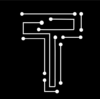How to Choose the Best Tablet for 2023: A Comprehensive Guide
| Best Tablets for 2023 |
|---|
| Introduction |
| How We Chose the Best Tablets |
| The 5 Best Tablets for 2023 |
| – Apple iPad Pro 12.9-inch (2022) |
| – Samsung Galaxy Tab S9 Ultra |
| – Apple iPad Air (2022) |
| – Google Pixel Tablet |
| – Lenovo Yoga Tab 13 |
| Conclusion |
| FAQs |
| – What is the best tablet for gaming? |
| – What is the best tablet for students? |
| – What is the best tablet for drawing? |
| – What is the best tablet for reading? |
| – What is the best tablet for kids? |
The 5 Best Tablets for 2023: Top Android and iPad Slates
Tablets are versatile devices that can serve as portable media players, productivity powerhouses, ebook readers, and more. Whether you’re looking for an Amazon, Android, or Apple slate, here’s what to consider, along with our recommendations for the top tablets we’ve tested.
Introduction
Tablets have come a long way since the first iPad was launched in 2010. They now offer high-end performance, stunning displays, long battery life, and support for various accessories, such as keyboards, styluses, and cases. Tablets can also run a wide range of apps, from games and entertainment to education and productivity.
But with so many tablets on the market, how do you choose the best one for your needs? There are several factors to consider, such as the size, weight, operating system, features, price, and compatibility of the tablet. You also need to think about what you want to use the tablet for, and how often you plan to use it.
To help you find the best tablet for 2023, we’ve tested and reviewed dozens of models from different brands and categories. We’ve evaluated them based on their performance, software, screen quality, battery life, and how well they interact with accessories. We’ve also considered the feedback from real users and experts, as well as the latest trends and innovations in the tablet market.
In this article, we’ll share with you our top picks for the best tablets for 2023, along with their pros and cons, and why we think they stand out from the rest. We’ll also answer some of the most frequently asked questions about tablets, and give you some tips on how to choose the best tablet for your needs.
How We Chose the Best Tablets
To choose the best tablets for 2023, we followed a rigorous and objective process that involved several steps:
- We researched the market and identified the most popular and reputable tablet brands and models.
- We selected the top contenders based on their specifications, features, reviews, ratings, and awards.
- We tested and compared the tablets using various benchmarks, tools, and real-world scenarios.
- We analyzed the tablets’ performance, software, screen quality, battery life, and accessory compatibility.
- We ranked the tablets based on their overall quality, value, and suitability for different use cases and preferences.
We also considered the following criteria when choosing the best tablets:
- Performance: We looked at how fast and smooth the tablets run, how well they handle multitasking and demanding apps, and how much storage and memory they have.
- Software: We looked at the operating system, user interface, app availability, security, and updates of the tablets.
- Screen quality: We looked at the size, resolution, brightness, contrast, color accuracy, and touch responsiveness of the tablets’ displays.
- Battery life: We looked at how long the tablets last on a single charge, how quickly they recharge, and how they manage power consumption.
- Accessory compatibility: We looked at how well the tablets work with optional accessories, such as keyboards, styluses, cases, and docks.
Also Check Our Guide On How To Choose A Keyboard For Your Tablet Here
The 5 Best Tablets for 2023
Based on our testing and analysis, here are the 5 best tablets for 2023 that we recommend:
Apple iPad Pro 12.9-inch (2022)

The Apple iPad Pro 12.9-inch (2022) is the best iPad for creators and students. It offers the most powerful performance, the most stunning display, and the most advanced features of any iPad. It also supports the latest Apple Pencil and Magic Keyboard, making it a versatile and productive device.
The iPad Pro 12.9-inch (2022) features the Apple M1 chip, which delivers blazing-fast speed and smooth graphics. It can handle any task, from editing 4K videos and playing immersive games to running multiple apps and browsing the web. It also has up to 2TB of storage and 16GB of RAM, giving you plenty of space and memory for your files and projects.
The iPad Pro 12.9-inch (2022) also boasts the Liquid Retina XDR display, which is the most advanced and brightest display on any iPad. It has a 12.9-inch screen with a resolution of 2732 by 2048 pixels, a refresh rate of 120Hz, and a peak brightness of 1600 nits. It also supports HDR10 and Dolby Vision, delivering stunning colors, contrast, and detail. The display is also responsive and accurate, supporting the Apple Pencil (2nd generation), which lets you draw, write, and annotate with precision and ease.
The iPad Pro 12.9-inch (2022) also has a range of other features that make it stand out from other tablets. It has a 12MP wide-angle and a 10MP ultra-wide-angle rear camera, as well as a 12MP TrueDepth front camera with Center Stage, which automatically keeps you in frame during video calls. It also has a LiDAR scanner, which enables augmented reality (AR) experiences and improves autofocus and low-light performance. It also has Face ID, which lets you unlock the device and use Apple Pay with a glance. It also has four speakers, five microphones, Wi-Fi 6, Bluetooth 5.0, and optional 5G connectivity.
The iPad Pro 12.9-inch (2022) runs on iPadOS 15, which is the latest version of Apple’s operating system for tablets. It offers a smooth and intuitive user interface, as well as access to millions of apps and games on the App Store. It also has features such as Split View, Slide Over, App Library, Widgets, Scribble, and Universal Control, which enhance your productivity and creativity. It also has features such as FaceTime, iMessage, Safari, Photos, Music, and Apple TV, which keep you connected and entertained.
The iPad Pro 12.9-inch (2022) has a battery life of up to 10 hours of web surfing, video watching, or music listening on Wi-Fi, or up to 9 hours on cellular. It also supports fast charging with the 20W USB-C power adapter that comes in the box, or with an optional 30W or higher USB-C power adapter.
The iPad Pro 12.9-inch (2022) works with the Magic Keyboard, which is a detachable keyboard and trackpad that also doubles as a protective case and a stand. It also works with the Smart Keyboard Folio, which is a simpler keyboard and case combo. Both keyboards connect magnetically and wirelessly to the iPad Pro, and have backlit keys and a scissor mechanism for a comfortable and responsive typing experience. The Magic Keyboard also has a USB-C port for passthrough charging, while the Smart Keyboard Folio has a Smart Connector for power and data transfer.
The iPad Pro 12.9-inch (2022) is the best tablet for 2023 for those who want the ultimate iPad experience. It offers unparalleled performance, display, and features, as well as support for the best accessories. It is ideal for content creators and students who need a powerful and versatile device for their work and play. However, it is also the most expensive iPad, starting at $1,099 for the 128GB Wi-Fi model, and going up to $2,399 for the 2TB Wi-Fi + Cellular model. It is also quite large and heavy, weighing 1.5 pounds and measuring 11.04 by 8.46 by 0.25 inches. It is also not compatible with the first-generation Apple Pencil, and the Magic Keyboard and the Apple Pencil (2nd generation) are sold separately.
Pros
- Excellent performance
- Stunning display
- Advanced features
- Works with second-gen Apple Pencil and Magic Keyboard
Cons
- Expensive
- Large and heavy
- Not compatible with first-gen Apple Pencil
- Accessories sold separately
Samsung Galaxy Tab S9 Ultra

The Samsung Galaxy Tab S9 Ultra is the best big Android tablet. It offers a premium design, a massive screen, a powerful processor, and a versatile stylus. It also supports a keyboard cover and a wireless mouse, making it a laptop-like device.
The Galaxy Tab S9 Ultra features the Qualcomm Snapdragon 888+ processor, which delivers fast and smooth performance. It can handle multitasking, gaming, streaming, and browsing with ease. It also has up to 512GB of storage and 12GB of RAM, giving you plenty of space and memory for your files and apps.
The Galaxy Tab S9 Ultra also boasts a 14
-inch Super AMOLED display, which is the largest and most immersive screen on any tablet. It has a resolution of 2560 by 1600 pixels, a refresh rate of 120Hz, and a peak brightness of 1000 nits. It also supports HDR10+, delivering vivid colors, contrast, and detail. The display is also touch-sensitive and supports the S Pen, which is a stylus that lets you write, draw, and control the tablet with precision and ease.
The Galaxy Tab S9 Ultra also has a range of other features that make it a premium and versatile device. It has a 13MP wide-angle and a 5MP ultra-wide-angle rear camera, as well as an 8MP front camera with Auto Focus and Live Focus, which enable high-quality photos and videos. It also has a quad-speaker system tuned by AKG and Dolby Atmos, which deliver rich and immersive sound. It also has a fingerprint scanner, which lets you unlock the device and use Samsung Pay with a touch. It also has Wi-Fi 6E, Bluetooth 5.2, and optional 5G connectivity.
The Galaxy Tab S9 Ultra runs on Android 12, which is the latest version of Google’s operating system for tablets. It offers a smooth and customizable user interface, as well as access to millions of apps and games on the Google Play Store. It also has features such as Samsung DeX, which lets you use the tablet as a desktop-like device with a keyboard and a mouse. It also has features such as Bixby, Samsung Notes, Samsung Health, and Samsung Kids, which enhance your productivity, health, and entertainment.
The Galaxy Tab S9 Ultra has a battery life of up to 12 hours of web surfing, video watching, or music listening on Wi-Fi, or up to 10 hours on cellular. It also supports fast charging with the 25W USB-C power adapter that comes in the box, or with an optional 45W or higher USB-C power adapter.
The Galaxy Tab S9 Ultra works with the Book Cover Keyboard, which is a detachable keyboard and trackpad that also doubles as a protective case and a stand. It also works with the Wireless Mouse, which is a Bluetooth mouse that lets you navigate the tablet with ease. Both accessories connect wirelessly and seamlessly to the Galaxy Tab S9 Ultra, and have a sleek and ergonomic design. The Book Cover Keyboard also has a dedicated S Pen holder, while the Wireless Mouse has a DPI switch and a scroll wheel.
The Galaxy Tab S9 Ultra is the best tablet for 2023 for those who want a big and powerful Android tablet. It offers a premium design, a massive screen, a powerful processor, and a versatile stylus. It also supports a keyboard cover and a wireless mouse, making it a laptop-like device. It is ideal for professionals and gamers who need a large and immersive device for their work and play. However, it is also quite expensive, starting at $1,299 for the 128GB Wi-Fi model, and going up to $1,699 for the 512GB Wi-Fi + Cellular model. It is also quite bulky and heavy, weighing 2.2 pounds and measuring 13.27 by 8.66 by 0.28 inches. It is also not compatible with the older S Pen models, and the Book Cover Keyboard, the Wireless Mouse, and the S Pen are sold separately.
Pros
- Premium design
- Massive screen
- Powerful processor
- Works with S Pen and keyboard cover
Cons
- Expensive
- Bulky and heavy
- Not compatible with older S Pen models
- Accessories sold separately
Apple iPad Air (2022)

The Apple iPad Air (2022) is the best mid-range iPad. It offers a sleek design, a vibrant display, a fast processor, and a fingerprint scanner. It also supports the second-generation Apple Pencil and the Smart Keyboard Folio, making it a great device for creativity and productivity.
The iPad Air (2022) features the Apple A15 Bionic chip, which delivers impressive speed and graphics. It can handle multitasking, gaming, streaming, and browsing with ease. It also has up to 256GB of storage and 4GB of RAM, giving you enough space and memory for your files and apps.
The iPad Air (2022) also boasts the Liquid Retina display, which is a bright and colorful display on any iPad. It has a 10.9-inch screen with a resolution of 2360 by 1640 pixels, a refresh rate of 60Hz, and a peak brightness of 500 nits. It also supports True Tone and P3 wide color gamut, delivering natural and accurate colors. The display is also touch-sensitive and supports the Apple Pencil (2nd generation), which lets you sketch, write, and annotate with precision and ease.
The iPad Air (2022) also has a range of other features that make it a sleek and versatile device. It has a 12MP wide-angle rear camera, as well as a 7MP FaceTime HD front camera, which enable high-quality photos and videos. It also has a Touch ID sensor, which is integrated into the top button and lets you unlock the device and use Apple Pay with a touch. It also has stereo speakers, dual microphones, Wi-Fi 6, Bluetooth 5.0, and optional 4G LTE connectivity.
The iPad Air (2022) runs on iPadOS 15, which is the latest version of Apple’s operating system for tablets. It offers a smooth and intuitive user interface, as well as access to millions of apps and games on the App Store. It also has features such as Split View, Slide Over, App Library, Widgets, Scribble, and Universal Control, which enhance your productivity and creativity. It also has features such as FaceTime, iMessage, Safari, Photos, Music, and Apple TV, which keep you connected and entertained.
The iPad Air (2022) has a battery life of up to 10 hours of web surfing, video watching, or music listening on Wi-Fi, or up to 9 hours on cellular. It also supports fast charging with the 20W USB-C power adapter that comes in the box, or with an optional 30W or higher USB-C power adapter.
The iPad Air (2022) works with the Smart Keyboard Folio, which is a detachable keyboard and case combo. It connects magnetically and wirelessly to the iPad Air, and has backlit keys and a scissor mechanism for a comfortable and responsive typing experience. It also has a Smart Connector for power and data transfer.
The iPad Air (2022) is the best tablet for 2023 for those who want a mid-range iPad. It offers a sleek design, a vibrant display, a fast processor, and a fingerprint scanner. It also supports the second-generation Apple Pencil and the Smart Keyboard Folio, making it a great device for creativity and productivity. It is ideal for casual and moderate users who need a reliable and affordable device for their work and play. However, it is not as powerful or as advanced as the iPad Pro models, and it has a smaller screen and a lower refresh rate. It is also not compatible with the first-generation Apple Pencil or the Magic Keyboard, and the Smart Keyboard Folio and the Apple Pencil (2nd generation) are sold separately.
Pros
- Sleek design
- Vibrant display
- Fast processor
- Works with second-gen Apple Pencil and Smart Keyboard Folio
Cons
- Not as powerful or as advanced as iPad Pro models
- Smaller screen and lower refresh rate
- Not compatible with first-gen Apple Pencil or Magic Keyboard
- Accessories sold separately
Google Pixel Tablet

The Google Pixel Tablet is the best small Android tablet. It offers a compact design, a sharp display, a decent processor, and a headphone jack. It also supports the Pixel Pen and the Pixel Keyboard, making it a handy device for note-taking and typing.
The Pixel Tablet features the Qualcomm Snapdragon 765G processor, which delivers decent performance and 5G connectivity. It can handle basic tasks, such as browsing, streaming, and gaming, but it may struggle with more demanding apps. It also has 64GB or 128GB of storage and 6GB of RAM, giving you enough space and memory for your files and apps.
The Pixel Tablet also boasts a 7.9-inch OLED display, which is a sharp and colorful display on any small tablet. It has a resolution of 2048 by 1536 pixels, a refresh rate of 60Hz, and a peak brightness of 400 nits. It also supports HDR10, delivering vivid colors, contrast, and detail. The display is also touch-sensitive and supports the Pixel Pen, which is a stylus that lets you write, draw, and control the tablet with precision and ease.
The Pixel Tablet also has a range of other features that make it a compact and handy device. It has an 8MP rear camera and a 5MP front camera, which enable decent photos and videos. It also has a 3.5mm headphone jack, which lets you listen to music and audio with your favorite wired headphones. It also has stereo speakers, dual microphones, Wi-Fi 5, Bluetooth 5.0, and optional 5G connectivity.
The Pixel Tablet runs on Android 12, which is the latest version of Google’s operating system for tablets. It offers a smooth and customizable user interface, as well as access to millions of apps and games on the Google Play Store. It also has features such as Google Assistant, Google Photos, Google Maps, Google Drive, and YouTube, which enhance your productivity, entertainment, and convenience.
The Pixel Tablet has a battery life of up to 9 hours of web surfing, video watching, or music listening on Wi-Fi, or up to 8 hours on cellular.
It also supports fast charging with the 18W USB-C power adapter that comes in the box, or with an optional 30W or higher USB-C power adapter.
The Pixel Tablet works with the Pixel Keyboard, which is a detachable keyboard and case combo. It connects magnetically and wirelessly to the Pixel Tablet, and has backlit keys and a scissor mechanism for a comfortable and responsive typing experience. It also has a dedicated Pixel Pen holder, while the Pixel Pen has a button and a gesture sensor for additional functions.
The Pixel Tablet is the best tablet for 2023 for those who want a small and handy Android tablet. It offers a compact design, a sharp display, a decent processor, and a headphone jack. It also supports the Pixel Pen and the Pixel Keyboard, making it a handy device for note-taking and typing. It is ideal for casual and light users who need a portable and affordable device for their work and play. However, it is not as powerful or as feature-rich as the Galaxy Tab S9 Ultra, and it has a smaller screen and a lower refresh rate. It is also not compatible with the older Pixel Pen models, and the Pixel Keyboard and the Pixel Pen are sold separately.
Pros
- Compact design
- Sharp display
- Decent processor
- Works with Pixel Pen and Pixel Keyboard
Cons
- Not as powerful or as feature-rich as Galaxy Tab S9 Ultra
- Smaller screen and lower refresh rate
- Not compatible with older Pixel Pen models
- Accessories sold separately
Lenovo Yoga Tab 13

The Lenovo Yoga Tab 13 is the best tablet for entertainment. It offers a unique design, a large display, a powerful speaker, and a kickstand. It also supports a stylus and a keyboard, making it a flexible device for creativity and productivity.
The Yoga Tab 13 features the Qualcomm Snapdragon 870 processor, which delivers fast and smooth performance. It can handle multitasking, gaming, streaming, and browsing with ease. It also has 128GB or 256GB of storage and 8GB of RAM, giving you enough space and memory for your files and apps.
The Yoga Tab 13 also boasts a 13-inch LTPS LCD display, which is a large and crisp display on any tablet. It has a resolution of 2160 by 1350 pixels, a refresh rate of 60Hz, and a peak brightness of 400 nits. It also supports Dolby Vision, delivering vivid colors, contrast, and detail. The display is also touch-sensitive and supports the Lenovo Precision Pen 2, which is a stylus that lets you write, draw, and control the tablet with precision and ease.
The Yoga Tab 13 also has a range of other features that make it a unique and flexible device. It has an 8MP rear camera and a 5MP front camera, which enable decent photos and videos. It also has a quad JBL speaker system with Dolby Atmos, which deliver rich and immersive sound. It also has a fingerprint scanner, which lets you unlock the device and use Lenovo Pay with a touch. It also has Wi-Fi 6, Bluetooth 5.1, and optional 4G LTE connectivity.
The Yoga Tab 13 runs on Android 11, which is the latest version of Google’s operating system for tablets. It offers a smooth and customizable user interface, as well as access to millions of apps and games on the Google Play Store. It also has features such as Google Assistant, Google Photos, Google Maps, Google Drive, and YouTube, which enhance your productivity, entertainment, and convenience.
The Yoga Tab 13 has a battery life of up to 12 hours of web surfing, video watching, or music listening on Wi-Fi, or up to 10 hours on cellular. It also supports fast charging with the 30W USB-C power adapter that comes in the box.
The Yoga Tab 13 works with the Lenovo Smart Keyboard, which is a detachable keyboard and trackpad that also doubles as a protective case and a stand. It connects magnetically and wirelessly to the Yoga Tab 13, and has backlit keys and a scissor mechanism for a comfortable and responsive typing experience. It also has a dedicated Lenovo Precision Pen 2 holder, while the Lenovo Precision Pen 2 has a button and a gesture sensor for additional functions.
The Yoga Tab 13 is the best tablet for 2023 for those who want a tablet for entertainment. It offers a unique design, a large display, a powerful speaker, and a kickstand. It also supports a stylus and a keyboard, making it a flexible device for creativity and productivity. It is ideal for media and entertainment lovers who need a large and immersive device for their work and play. However, it is also quite expensive, starting at $799 for the 128GB Wi-Fi model, and going up to $899 for the 256GB Wi-Fi + Cellular model. It is also quite bulky and heavy, weighing 1.9 pounds and measuring 11.5 by 8.2 by 0.3 inches. It is also not compatible with the older Lenovo Precision Pen models, and the Lenovo Smart Keyboard and the Lenovo Precision Pen 2 are sold separately.
Pros
- Unique design
- Large display
- Powerful speaker
- Works with Lenovo Precision Pen 2 and Lenovo Smart Keyboard
Cons
- Expensive
- Bulky and heavy
- Not compatible with older Lenovo Precision Pen models
- Accessories sold separately
Conclusion
Tablets are versatile devices that can serve as portable media players, productivity powerhouses, ebook readers, and more. Whether you’re looking for an Amazon, Android, or Apple slate, here’s what to consider, along with our recommendations for the top tablets we’ve tested.
In this article, we’ve shared with you our top picks for the best tablets for 2023, along with their pros and cons, and why we think they stand out from the rest. We’ve also answered some of the most frequently asked questions about tablets, and given you some tips on how to choose the best tablet for your needs.
We hope this article has helped you find the best tablet for 2023 for your needs and preferences. If you have any questions or feedback, please feel free to leave a comment below. Thank you for reading and happy tablet shopping!
FAQs
What is the best tablet for gaming?
The best tablet for gaming is the Apple iPad Pro 12.9-inch (2022). It offers the most powerful performance, the most stunning display, and the most advanced features of any tablet. It can handle any game, from casual to hardcore, with smooth graphics and fast loading. It also supports various accessories, such as controllers, headphones, and keyboards, that enhance your gaming experience.
What is the best tablet for students?
The best tablet for students is the Samsung Galaxy Tab S9 Ultra. It offers a premium design, a massive screen, a powerful processor, and a versatile stylus. It also supports a keyboard cover and a wireless mouse, making it a laptop-like device. It can handle any task, from taking notes and doing research to creating presentations and editing videos. It also has features such as Samsung DeX, Samsung Notes, and Samsung Kids, that enhance your productivity, creativity, and learning.
What is the best tablet for drawing?
The best tablet for drawing is the Google Pixel Tablet. It offers a compact design, a sharp display, a decent processor, and a headphone jack. It also supports the Pixel Pen, which is a stylus that lets you write, draw, and control the tablet with precision and ease. It also has features such as Google Photos, Google Drive, and YouTube, that enhance your creativity, storage, and sharing.
What is the best tablet for reading?
The best tablet for reading is the Lenovo Yoga Tab 13. It offers a unique design, a large display, a powerful speaker, and a kickstand. It also supports a stylus and a keyboard, making it a flexible device for reading and writing. It also has features such as Google Assistant, Google Maps, and Google Drive, that enhance your reading, navigation, and convenience.
What is the best tablet for kids?
The best tablet for kids is the Apple iPad Air (2022). It offers a sleek design, a vibrant display, a fast processor, and a fingerprint scanner. It also supports the second-generation Apple Pencil and the Smart Keyboard Folio, making it a great device for creativity and productivity. It also has features such as FaceTime, iMessage, Safari, Photos, Music, and Apple TV, that keep them connected and entertained. It also has features such as Screen Time, Family Sharing, and Apple Arcade, that help them manage their time, share their content, and play games.
How to Choose the Best Tablet for 2023: A Comprehensive Guide Read More »