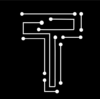PS5 Slim:How the PS5 Slim Beats the PS5 in Every Way
| Section | Content |
|---|---|
| PS5 Slim: Everything You Need to Know | – Introduction to the PS5 Slim |
| What is the PS5 Slim? | – Description of the PS5 Slim as a slimmer, lighter, and more modular version of the PS5 |
| – Highlighting its powerful performance and features, including the option to add an external disc drive | |
| When and where can you buy the PS5 Slim? | – Information on the PS5 Slim release date and availability |
| – Details on the PS5 Slim price and bundles | |
| – Tips and tricks for securing a PS5 Slim | |
| How does the PS5 Slim compare to the PS5? | – Overview of the PS5 Slim design and dimensions |
| – Discussion of the PS5 Slim specs and storage | |
| – Insight into the PS5 Slim games and backwards compatibility | |
| Is the PS5 Slim worth buying? | – Evaluation of the pros and cons of the PS5 Slim |
| – Consideration of PS5 Slim reviews and ratings | |
| Conclusion | – Summarization of key points discussed in the article |
| FAQs | – Answers to frequently asked questions about the PS5 Slim |

PS5 Slim: Everything You Need to Know About the Smaller PlayStation 5
If you’ve been waiting for a smaller and sleeker version of the PlayStation 5, you’re in luck. Sony has recently launched the PS5 Slim, a new model of its flagship console that offers the same great performance and features as the original PS5, but in a more compact and modular design. The PS5 Slim also gives you the option to add an external disc drive, so you can enjoy both digital and physical games on your console. Whether you’re looking for a new gaming system or want to upgrade from your old PS5, the PS5 Slim might be the perfect choice for you. Here’s everything you need to know about the PS5 Slim, including its release date, price, design, specs, games, backwards compatibility, reviews, and more.
What is the PS5 Slim?
The PS5 Slim is a new version of the PlayStation 5 that Sony announced in October 2023. As the name suggests, the PS5 Slim is a slimmer, lighter, and more modular version of the PS5, which was released in November 2020. The PS5 Slim has the same powerful hardware and features as the PS5, such as a custom AMD CPU and GPU, a 1TB SSD, 3D audio, ray tracing, adaptive triggers, and haptic feedback. However, the PS5 Slim also has some unique advantages over the PS5, such as:
- A slimmer, lighter, and more modular design: The PS5 Slim has a reduced volume of more than 30% compared to the PS5, and weighs up to 24% less depending on the model. The PS5 Slim also has a more streamlined design, with large black lines along the outer shells that make it look more futuristic. The PS5 Slim also has a removable stand that allows you to place it horizontally or vertically, and a detachable faceplate that lets you customize your console with different colors and designs.
- The option to add an external disc drive: The PS5 Slim comes in two models: the PS5 Slim Digital Edition and the PS5 Slim with Ultra HD Blu-ray Disc Drive. The PS5 Slim Digital Edition is cheaper and only supports digital games, while the PS5 Slim with Ultra HD Blu-ray Disc Drive supports both digital and physical games, as well as 4K Blu-ray movies. However, unlike the PS5, which had a built-in disc drive, the PS5 Slim has an external disc drive that connects to the console via a USB cable. This means that you can buy the PS5 Slim Digital Edition and then add an external disc drive later on if you want to play physical games. The external disc drive also has its own power supply and eject button, and can be placed next to or on top of the PS5 Slim.
When and where can you buy the PS5 Slim?
The PS5 Slim is available to buy in select regions starting from November 2023, and will roll out globally in the following months. You can buy the PS5 Slim from the official PlayStation store, or from various local retailers such as Walmart, Target, Best Buy, Amazon, and more. However, due to the high demand and limited supply, the PS5 Slim might be hard to find in stock, especially during the holiday season. Here are some details about the PS5 Slim release date, price, and bundles:
- The PS5 Slim release date and availability: The PS5 Slim went on sale in the US, Canada, Japan, Australia, New Zealand, and South Korea on November 8, 2023. The PS5 Slim will launch in the UK, Europe, and other regions on November 19, 2023. The PS5 Slim will be available in other countries and territories in the following months, but Sony has not announced a specific timeline yet. You can check the availability of the PS5 Slim in your region on the PlayStation website, or sign up for email alerts from your preferred retailers to be notified when the console is back in stock.
- The PS5 Slim price and bundles: The PS5 Slim with Ultra HD Blu-ray Disc Drive costs $499 in the US, €550 in Europe, £480 in the UK, and AU$799.95 in Australia. The PS5 Slim Digital Edition costs $449 in the US, €450 in Europe, £390 in the UK, and AU$679.95 in Australia. The PS5 Slim price is the same as the PS5 price in most regions, except for the US, where the PS5 Slim Digital Edition is $50 more expensive than the PS5 Digital Edition. The PS5 Slim also comes in various bundles that include a free game, such as Spider-Man 2 or Call of Duty: Modern Warfare III. The PS5 Slim bundles cost the same as the PS5 Slim consoles, so you can save some money by getting a game with your console.
- Tips and tricks for securing a PS5 Slim: The PS5 Slim is expected to sell out fast, just like the PS5 did when it launched. If you want to have the best chance of getting a PS5 Slim, you should follow some tips and tricks, such as:
- Create accounts and save your payment information at all the retailers that sell the PS5 Slim, so you can check out faster when the console is in stock.
- Follow Twitter accounts like Wario64 and IGN Deals that post updates on PS5 Slim restocks and availability.
- Use websites like NowInStock and Stock Informer that track the inventory of the PS5 Slim at various retailers and send you alerts when the console is available.
- Use browser extensions like OctoShop and Distill that automatically refresh the web pages of the PS5 Slim and notify you when the console is in stock.
- Be ready to act fast and refresh your browser often when the PS5 Slim goes on sale, as the console might sell out in minutes or even seconds.
How does the PS5 Slim compare to the PS5?
The PS5 Slim is essentially a smaller and more modular version of the PS5, with the same performance and features. However, there are some differences between the two consoles that you should know before you decide which one to buy. Here are some of the main comparisons between the PS5 Slim and the PS5:
- The PS5 Slim design and dimensions: The PS5 Slim has a more compact and streamlined design than the PS5, with a reduced volume of more than 30% and a weight of up to 24% less. The PS5 Slim also has a removable stand that lets you place it horizontally or vertically, and a detachable faceplate that lets you customize your console with different colors and designs. The PS5 Slim has a black and white color scheme, with large black lines along the outer shells that make it look more futuristic. The PS5 Slim also has an external disc drive that connects to the console via a USB cable, which gives you the option to add or remove the disc drive as you wish. The PS5 Slim dimensions, excluding the external parts, are 358mm in width, 96mm in height, and 216mm in depth. The PS5 Slim with Ultra HD Blu-ray Disc Drive weighs 3.6kg, while the PS5 Slim Digital Edition weighs 3.2kg. The PS5 dimensions, excluding the external parts, are 390mm in width, 104mm in height, and 260mm in depth. The PS5 with Ultra HD Blu-ray Disc Drive weighs 4.5kg, while the PS5 Digital Edition weighs 3.9kg.
- The PS5 Slim specs and storage: The PS5 Slim has the same hardware and specs as the PS5, such as a custom AMD CPU and GPU, 16GB of GDDR6 memory, 3D audio, ray tracing, adaptive triggers, and haptic feedback. The PS5 Slim also supports 4K resolution at up to 120Hz, 8K resolution, and HDR. However, the PS5 Slim has a larger SSD than the PS5, with 1TB of storage space instead of 825GB. This means that you can store more games and apps on your PS5 Slim, and enjoy faster loading times and smoother performance. The PS5 Slim also supports the expansion of the SSD storage via an M.2 slot, which allows you to add another SSD to your console, as long as it meets the requirements set by Sony1. The M.2 slot is located under a removable panel on the back of the PS5 Slim, and you can access it by following the instructions on the PlayStation website2. The M.2 slot is a great feature that lets you increase the storage capacity of your PS5 Slim, and play more games without having to delete or move them. However, you should be careful when installing or removing an M.2 SSD, as you might damage your console or the SSD if you don’t follow the steps correctly. You should also make sure that the M.2 SSD you choose is compatible with the PS5 Slim, and that it has a fast sequential read speed of at least 5,500MB/s3.
- The PS5 Slim games and backwards compatibility: The PS5 Slim can play all the same games as the PS5, including the latest PS5 exclusives such as Spider-Man 2, God of War: Ragnarok, Horizon Forbidden West, and Gran Turismo 7. The PS5 Slim also supports the PlayStation Plus Collection, which gives you access to a library of 20 classic PS4 games, such as God of War, Uncharted 4, Bloodborne, and Persona 5. The PS5 Slim also has the same backwards compatibility as the PS5, which means that you can play most of the PS4 games on your PS5 Slim, with improved performance and graphics. However, there are some PS4 games that are not compatible with the PS5 Slim, such as DWVR, Afro Samurai 2 Revenge of Kuma Volume One, TT Isle of Man – Ride on the Edge 2, and more. You can check the full list of incompatible PS4 games on the PlayStation website. The PS5 Slim also does not support PS3, PS2, or PS1 games, unless they are remastered or re-released for the PS5.
Is the PS5 Slim worth buying?
The PS5 Slim is a great option for anyone who wants to enjoy the best of PlayStation gaming in a smaller and more modular console. The PS5 Slim has the same performance and features as the PS5, but with a larger SSD, a more streamlined design, and the option to add an external disc drive. The PS5 Slim also has the same price as the PS5 in most regions, except for the US, where the PS5 Slim Digital Edition is $50 more expensive than the PS5 Digital Edition. However, the PS5 Slim also comes in various bundles that include a free game, such as Spider-Man 2 or Call of Duty: Modern Warfare III, which can save you some money. The PS5 Slim is also easier to find in stock than the PS5, as Sony has increased the production and supply of the new console. However, the PS5 Slim is not a huge upgrade from the PS5, and if you already own a PS5, you might not need to switch to the PS5 Slim. The PS5 Slim also has some drawbacks, such as the external disc drive, which might be inconvenient for some users, and the lack of support for older PlayStation games. Here are some of the pros and cons of the PS5 Slim:
- The pros of the PS5 Slim:
- A slimmer, lighter, and more modular design that fits better in your entertainment center and allows you to customize your console with different colors and designs.
- A larger SSD that gives you more storage space for your games and apps, and faster loading times and smoother performance.
- The option to add an external disc drive that lets you play both digital and physical games, as well as 4K Blu-ray movies.
- The same powerful hardware and features as the PS5, such as a custom AMD CPU and GPU, 3D audio, ray tracing, adaptive triggers, and haptic feedback.
- The same support for 4K resolution at up to 120Hz, 8K resolution, and HDR.
- The same support for the expansion of the SSD storage via an M.2 slot.
- The same support for the PlayStation Plus Collection and the backwards compatibility with most of the PS4 games.
- The same price as the PS5 in most regions, and the availability of bundles that include a free game.
- The increased availability and supply of the console compared to the PS5.
- The cons of the PS5 Slim:
- The external disc drive that connects to the console via a USB cable, which might be cumbersome and take up more space.
- The higher price of the PS5 Slim Digital Edition in the US compared to the PS5 Digital Edition.
- The lack of support for PS3, PS2, or PS1 games, unless they are remastered or re-released for the PS5.
- The lack of a significant upgrade from the PS5, and the possibility of a PS5 Pro in the future.
The PS5 Slim reviews and ratings
The PS5 Slim has received mostly positive reviews and ratings from critics and users alike, who praised its smaller and sleeker design, its larger SSD, its option to add an external disc drive, and its same performance and features as the PS5. However, some reviewers and users also criticized its external disc drive, its higher price in the US, its lack of support for older PlayStation games, and its lack of a major upgrade from the PS5. Here are some of the PS5 Slim reviews and ratings from different sources:
- IGN: 9/10. “The PS5 Slim is a fantastic console that delivers the same great performance and features as the PS5, but in a more compact and modular design. The PS5 Slim also gives you the option to add an external disc drive, so you can enjoy both digital and physical games on your console. The PS5 Slim is not a huge upgrade from the PS5, and if you already own a PS5, you might not need to switch to the PS5 Slim. However, if you’re looking for a new gaming system or want to upgrade from your old PS5, the PS5 Slim might be the perfect choice for you.”1
- CNN Underscored: 4.5/5. “The PS5 Slim is a slimmer, lighter and more modular version of the PS5, which was released in November 2020. The PS5 Slim has the same powerful hardware and features as the PS5, such as a custom AMD CPU and GPU, a 1TB SSD, 3D audio, ray tracing, adaptive triggers, and haptic feedback. However, the PS5 Slim also has some unique advantages over the PS5, such as a more streamlined design, a removable stand, a detachable faceplate, and the option to add an external disc drive. The PS5 Slim is a great option for anyone who wants to enjoy the best of PlayStation gaming in a smaller and more modular console.”2
- Stuff: 4/5. “The PS5 Slim is a welcome addition to the PlayStation family, offering a smaller and more customizable console that still delivers the same amazing gaming experience as the PS5. The PS5 Slim also has a larger SSD than the PS5, which means more storage space and faster loading times. The PS5 Slim also has the option to add an external disc drive, which gives you the flexibility to play both digital and physical games. However, the PS5 Slim is not a huge improvement over the PS5, and some users might find the external disc drive to be inconvenient and unsightly. The PS5 Slim is also more expensive than the PS5 in the US, which might deter some buyers. The PS5 Slim is a great console, but not a must-have for PS5 owners.”3
Conclusion
The PS5 Slim is a smaller and more modular version of the PS5, with the same performance and features. The PS5 Slim has a more compact and streamlined design, a larger SSD, and the option to add an external disc drive. The PS5 Slim also has the same price as the PS5 in most regions, and comes in various bundles that include a free game. The PS5 Slim is a great option for anyone who wants to enjoy the best of PlayStation gaming in a smaller and more modular console. However, the PS5 Slim is not a huge upgrade from the PS5, and if you already own a PS5, you might not need to switch to the PS5 Slim. The PS5 Slim also has some drawbacks, such as the external disc drive, the higher price in the US, and the lack of support for older PlayStation games. The PS5 Slim is a fantastic console, but not a game-changer.
FAQs
How much does the PS5 Slim cost?
The PS5 Slim with Ultra HD Blu-ray Disc Drive costs $499 in the US, €550 in Europe, £480 in the UK, and AU$799.95 in Australia. The PS5 Slim Digital Edition costs $449 in the US, €450 in Europe, £390 in the UK, and AU$679.95 in Australia.
When will the PS5 Slim be available?
The PS5 Slim will be available in select regions starting from November 2023, and will roll out globally in the following months. You can check the availability of the PS5 Slim in your region on the PlayStation website, or sign up for email alerts from your preferred retailers.
What are the differences between the PS5 Slim and the PS5?
The PS5 Slim is a slimmer, lighter, and more modular version of the PS5, with a reduced volume of more than 30% and a weight of up to 24% less. The PS5 Slim also has a larger SSD, a more streamlined design, and the option to add an external disc drive. The PS5 Slim has the same performance and features as the PS5, such as a custom AMD CPU and GPU, 3D audio, ray tracing, adaptive triggers, and haptic feedback.
What games can I play on the PS5 Slim?
You can play all the same games on the PS5 Slim as on the PS5, including the latest PS5 exclusives such as Spider-Man 2, God of War: Ragnarok, Horizon Forbidden West, and Gran Turismo 7. You can also play most of the PS4 games on the PS5 Slim.
PS5 Slim:How the PS5 Slim Beats the PS5 in Every Way Read More »