| Outline of the article |
|---|
| Introduction |
| What is Android 14? |
| When will Android 14 be released? |
| How to download and install Android 14 beta? |
| What are the main features of Android 14? |
| – Improved photo quality with Ultra HDR |
| – AI-generated wallpapers and themes |
| – Privacy and security enhancements |
| – Health Connect for fitness data |
| – Larger font sizes and accessibility options |
| What are the compatible devices for Android 14? |
| How to root Android 14 and install custom ROMs? |
| How to use Android 14 GSI for unsupported devices? |
| How to troubleshoot common Android 14 issues? |
| What are some tips and tricks for Android 14? |
| How to stay updated with Android 14 news and development? |
| Conclusion |
| FAQs |

Android is the most popular operating system in the world, powering billions of devices across various brands and models. Every year, Google releases a new version of Android with new features, improvements, and bug fixes. The latest version is Android 14, which was officially launched on October 4, 2023, along with the Pixel 8 series.
If you are curious about Android 14 and want to know more about it, you have come to the right place. In this article, we will cover everything you need to know about Android 14, including its release date, features, download process, compatible devices, root methods, custom ROMs, GSI, troubleshooting tips, and more. Let’s get started!
What is Android 14?
Android 14 is the fourteenth major version of the Android operating system. It is also known as Upside Down Cake internally by Google, following the tradition of using dessert names for each version. However, Google does not use these names publicly anymore, and simply sticks with the version number.
Android 14 introduces many new features and enhancements for users and developers alike. Some of the highlights include improved photo quality with Ultra HDR, AI-generated wallpapers and themes, privacy and security updates, Health Connect for fitness data, larger font sizes and accessibility options, and more.
When will Android 14 be released?
Google has already released the stable version of Android 14 on October 4, 20231. The update is available for Pixel devices from Pixel 4a 5G and above, including the Pixel Tablet2. You can check if your device has received the update by going to Settings > System > System update.
Other Android device manufacturers will also release their own versions of Android 14 for their eligible phones later this year. Google has said that Samsung, iQOO, Nothing, OnePlus, OPPO, Realme, Sharp, Sony, Tecno, vivo, and Xiaomi will be among the first ones to roll out Android 14 updates2. However, the exact timeline may vary depending on the brand and model.
How to download and install Android 14 beta?
If you don’t want to wait for the official release of Android 14 for your device, you can try out the beta version instead. The beta version is a pre-release version of Android 14 that lets you test the new features and provide feedback to Google. However, keep in mind that the beta version may have some bugs and issues that can affect your device’s performance and stability.
To download and install Android 14 beta on your device, you need to enroll in the Android Beta Program3. This program is open for Pixel devices from Pixel 3a and above3. You can also check if your device manufacturer offers a separate beta program for their own devices.
Once you enroll in the Android Beta Program, you will receive an OTA (over-the-air) update notification on your device. You can then download and install the update as usual. Alternatively, you can also manually flash the beta image file on your device using a computer. However, this method requires some technical knowledge and may erase your data.
What are the main features of Android 14?
Android 14 comes with a lot of new features and improvements that make your device more personal, protected, and accessible. Here are some of the main features of Android 14 that you should know:
Improved photo quality with Ultra HDR
One of the most noticeable features of Android 14 is Ultra HDR (high dynamic range), which enhances your photo quality by capturing more details in both bright and dark areas. Ultra HDR works by combining multiple exposures into one image that has a higher dynamic range than a single exposure1.
Ultra HDR is available on Pixel devices from Pixel Tablet onwards1. You can enable it by tapping on the HDR+ icon in the camera app. You can also adjust the level of HDR effect by sliding the HDR+ control bar. Ultra HDR can make your photos look more realistic and vivid, especially in challenging lighting conditions.
AI-generated wallpapers and themes
Another feature of Android 14 that adds more personalization to your device is AI-generated wallpapers and themes. This feature uses artificial intelligence to create unique, customized wallpapers and themes based on your preferences and personality1.
You can access this feature by going to Settings > Display > Wallpaper & style > Wallpaper picker. You will then see a series of guided prompts that ask you to choose your favorite colors, shapes, patterns, and styles. Based on your choices, the AI will generate a wallpaper and a theme that match your taste. You can also preview and change the wallpaper and theme anytime you want.
AI-generated wallpapers and themes are coming first to Pixel devices soon1. You can also try out the demo on the Android website1.
Privacy and security enhancements
Android 14 also brings several privacy and security enhancements that give you more control over your data and device. Some of the privacy and security features of Android 14 are:
- Data sharing details: Android 14 proactively gives you easy-to-understand information about apps’ data permissions1. You can see what data an app accesses, how often it accesses it, and why it needs it. You can also choose what access you grant to apps to keep you safe1.
- Recommended unlock password: Android 14 strengthens your device security by recommending a 6-digit unlock password instead of a 4-digit one1. A 6-digit password is more secure and harder to guess than a 4-digit one. You can also reduce friction by enabling the option to unlock automatically once you enter the correct PIN of six digits or more1.
- Health Connect: Android 14 introduces Health Connect, a new feature that lets you connect your favorite health and fitness apps, see your health and fitness data in one place, and stay in control of your privacy1. Health Connect is located in Settings > Health Connect. You can choose which apps you want to connect, view your data summary, and manage your permissions.
Health Connect for fitness data
Health Connect is a new feature in Android 14 that lets you connect your favorite health and fitness apps, see your health and fitness data in one place, and stay in control of your privacy1. Health Connect is located in Settings > Health Connect. You can choose which apps you want to connect, view your data summary, and manage your permissions.
Health Connect supports various types of health and fitness data, such as steps, calories, heart rate, blood pressure, sleep, weight, and more. You can also see trends and insights based on your data. For example, you can see how your sleep quality affects your mood or how your activity level affects your blood pressure.
Health Connect also respects your privacy and gives you full control over your data. You can decide which apps can access your data, how long they can access it, and what they can do with it. You can also revoke or change your permissions anytime you want.
Larger font sizes and accessibility options
Android 14 also improves the accessibility of your device by offering larger font sizes and more accessibility options. Some of the accessibility features of Android 14 are:
- Larger font sizes: Android 14 allows you to scale font sizes up to 200% versus Android 13, which topped out at 130% on Pixels1. This makes text easier to read for people with low vision or other visual impairments. You can adjust the font size by going to Settings > Accessibility > Font size.
- Non-linear font scaling: Android 14 also uses non-linear font scaling so that text that is already large won’t see further size increases1. This prevents text from becoming too large or overlapping with other elements on the screen. Non-linear font scaling applies to both system fonts and app fonts.
- Accessibility menu: Android 14 adds a new accessibility menu that gives you quick access to common accessibility features such as magnification, talkback, select to speak, live transcribe, sound amplifier, switch access, voice access, color correction, color inversion, captions, dark theme, font size, display size, and accessibility shortcut. You can enable the accessibility menu by going to Settings > Accessibility > Accessibility menu.
What are the compatible devices for Android 14?
Android 14 is compatible with a wide range of devices from various brands and models. However, not all devices will receive the update at the same time or with the same features. The compatibility and availability of Android 14 depend on several factors, such as the device manufacturer, carrier, region, hardware specifications, software customizations, user preferences, and more.
The first devices to receive Android 14 are Pixel devices from Pixel 4a 5G onwards2. These devices will get the update directly from Google with all the features mentioned above. Other
Android device manufacturers will also release their own versions of Android 14 for their eligible phones later this year. Google has said that Samsung, iQOO, Nothing, OnePlus, OPPO, Realme, Sharp, Sony, Tecno, vivo, and Xiaomi will be among the first ones to roll out Android 14 updates. However, the exact timeline may vary depending on the brand and model.
You can check if your device is compatible with Android 14 by visiting the official website of your device manufacturer or by contacting their customer support. You can also check the list of devices that are expected to receive Android 14 updates on various websites and forums. However, these lists are not official and may change over time.
How to root Android 14 and install custom ROMs?
If you want to have more control over your device and customize it to your liking, you may want to root Android 14 and install custom ROMs. Rooting is the process of gaining full access to the system files and settings of your device, allowing you to modify them as you wish. Custom ROMs are alternative versions of Android that offer different features, performance, and aesthetics than the stock version.
However, rooting and installing custom ROMs are not for everyone. They require some technical knowledge and skills, and they may void your warranty, brick your device, or expose it to security risks. Therefore, you should only proceed with caution and at your own risk.
To root Android 14 and install custom ROMs, you need to follow these general steps:
- Unlock the bootloader of your device. The bootloader is a program that runs before the operating system and determines which system files to load. Unlocking the bootloader allows you to flash custom files on your device. However, unlocking the bootloader may erase your data and disable some features such as Google Pay or Netflix.
- Install a custom recovery on your device. A custom recovery is a program that runs after the bootloader and allows you to perform various operations on your device, such as backup, restore, wipe, flash, etc. The most popular custom recovery is TWRP (Team Win Recovery Project).
- Download and flash the root file on your device. The root file is a file that grants you root access to your device. The most popular root file is Magisk, which is a systemless root method that does not modify the system partition and allows you to pass Google’s SafetyNet check.
- Download and flash the custom ROM file on your device. The custom ROM file is a file that contains the alternative version of Android that you want to install on your device. There are many custom ROMs available for different devices and preferences. Some of the popular ones are LineageOS, Pixel Experience, Resurrection Remix, etc.
The exact steps and files for rooting and installing custom ROMs may vary depending on your device model and brand. Therefore, you should always follow the specific instructions
- Flash the Android 14 GSI image file on your device using a computer. You need to unlock the bootloader of your device and install a custom recovery such as TWRP. Then you need to wipe the system partition and flash the GSI image file using the custom recovery or fastboot commands. You may also need to flash some additional files such as vendor image, boot image, or patches depending on your device.
- Reboot your device and enjoy Android 14 GSI. You should see the Android 14 setup screen and be able to use the new features and apps. However, you may also encounter some problems or errors that prevent some functions from working properly. You can try to fix them by following some troubleshooting tips or guides from other users who have tried GSI on their devices.
How to troubleshoot common Android 14 issues?
As with any new software update, Android 14 may have some bugs and issues that can affect your device’s performance and user experience. Some of the common Android 14 issues are:
- Battery drain: Some users have reported that their battery life has decreased after updating to Android 14. This may be due to various reasons, such as background apps, sync settings, location services, etc. You can try to fix this issue by checking your battery usage stats, optimizing your battery settings, disabling unnecessary features, or using battery saver mode.
- Wi-Fi or Bluetooth problems: Some users have faced problems with their Wi-Fi or Bluetooth connections after updating to Android 14. This may be due to compatibility issues, interference, or corrupted cache. You can try to fix this issue by restarting your device, forgetting and reconnecting the network or device, clearing the cache partition, or resetting the network settings.
- App crashes or compatibility issues: Some users have encountered app crashes or compatibility issues after updating to Android 14. This may be due to outdated apps, insufficient storage, or permission changes. You can try to fix this issue by updating your apps, clearing the app cache and data, uninstalling and reinstalling the app, or granting the necessary permissions.
If these solutions do not work for you, you can also try to perform a factory reset on your device. However, this will erase all your data and settings, so make sure you backup your important files before doing so.
What are some tips and tricks for Android 14?
Android 14 is not only about new features and improvements. It also has some hidden tips and tricks that can make your device more fun and useful. Here are some of the tips and tricks for Android 14 that you should try:
- Enable dark mode for all apps: Android 14 has a system-wide dark mode that changes the appearance of the UI and some apps to a dark theme. However, not all apps support dark mode natively. You can enable dark mode for all apps by going to Settings > Display > Dark theme > Force dark.
- Use smart home controls from power menu: Android 14 lets you access and control your smart home devices from the power menu. You can turn on/off lights, adjust thermostats, lock doors, etc. with just a few taps. You can enable this feature by going to Settings > System > Gestures > Power menu > Devices.
- Use bubbles for messaging apps: Android 14 introduces bubbles for messaging apps, which are floating icons that let you access your conversations without leaving your current app. You can reply, view attachments, send emojis, etc. with bubbles. You can enable this feature by going to Settings > Apps & notifications > Notifications > Bubbles.
- Use live caption for media: Android 14 has a live caption feature that automatically generates captions for any media that plays on your device, such as videos, podcasts, audio messages, etc. This is useful for people who are deaf or hard of hearing, or who want to watch media without sound. You can enable this feature by going to Settings > Sound & vibration > Live caption.
- Use nearby share for file transfer: Android 14 has a nearby share feature that lets you share files with other nearby devices that support this feature. You can share photos, videos, documents, links, etc. with nearby share. You can enable this feature by going to Settings > Google > Device connections > Nearby share.
How to stay updated with Android 14 news and development?
Android 14 is an evolving operating system that will receive regular updates and patches from Google and other device manufacturers. These updates will bring new features, improvements, bug fixes, security patches, etc. to your device.
To stay updated with Android 14 news and development, you can follow these sources:
- The official Android website: This is the official website of Android where you can find information about the latest features, updates, tips, videos, blogs, etc. of Android 14.
- The official Android blog: This is the official blog of Android where you can read about the latest news, announcements, stories, insights, etc. of Android 14.
- The official Android Twitter account: This is the official Twitter account of Android where you can follow the latest tweets, posts, replies, etc. of Android 14.
- The official Android YouTube channel: This is the official YouTube channel of Android where you can watch the latest videos, trailers, demos, tutorials, etc. of Android 14.
- The official Android subreddit: This is the official subreddit of Android where you can join the community of Android users and enthusiasts who discuss, share, ask, answer, etc. about Android 14.
Conclusion
Android 14 is the latest version of the Android operating system that brings many new features and enhancements to your device. You can download and install Android 14 on your compatible device or try out the beta version or GSI if your device is not supported yet. You can also root Android 14 and install custom ROMs if you want to have more customization and control over your device. However, you may also face some issues or problems with Android 14 that can be fixed by following some troubleshooting tips or guides. You can also use some tips and tricks to make your device more fun and useful with Android 14. Finally, you can stay updated with Android 14 news and development by following some official and unofficial sources.
We hope this article has helped you learn everything you need to know about Android 14. If you have any questions or feedback, please let us know in the comments below.
FAQs
How can I check if my device has received the Android 14 update?
You can check if your device has received the Android 14 update by going to Settings > System > System update.
How can I backup my data before updating to Android 14?
You can backup your data before updating to Android 14 by using Google’s backup service or a third-party app such as Titanium Backup or Helium.
How can I downgrade from Android 14 to a previous version of Android?
You can downgrade from Android 14 to a previous version of Android by flashing the factory image or OTA image of the previous version on your device using a computer. However, this may erase your data and settings, so make sure you backup your important files before doing so.
How can I customize my device with Android 14?
You can customize your device with Android 14 by using various settings, features, apps, widgets, wallpapers, themes, etc. that are available on your device or on the Google Play Store.
How can I improve the performance and battery life of my device with Android 14?
You can improve the performance and battery life of your device with Android 14 by optimizing your settings, disabling unnecessary features, clearing cache and data, uninstalling unused apps, using battery saver mode, etc.
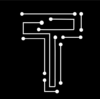




Pingback: Best Free Antivirus for Android Mobile - Tecinator
Pingback: Top 5 Android Games of 2023: A Guide to Master Them - Tecinator